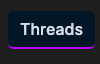Getting Started
Learn more about how to get started, find examples and tutorials.
Quick Start
Chat Form
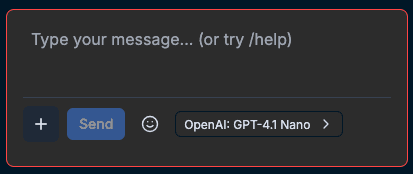
The main chat interface where you interact with AI agents and manage your conversations.

The Plus button opens a mobile-friendly navigation menu.

The Send button submits your message to the chosen AI model.
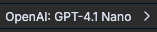
Use the Model button to choose the default AI model.

Use the Config to specify which models can be used in 'Agent' mode.

The Editor button launches an prompt template editor for longer prompts.

'Vibe' mode allows traditional AI chat. Type a prompt. Hit send. See the results.

'Agent' mode allows messaging multiple AI models, e.g. @chatgpt, @claude -- And you can use more than one in a single prompt. Use the best model for the right situation.

The Odometer toggle displays (or hides) quick metrics showing usage like tokens used, and costs.

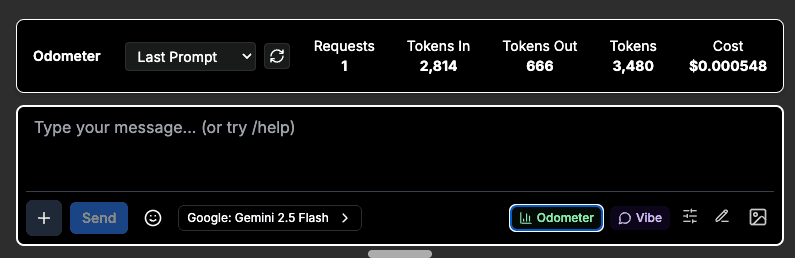
The odometer provides real-time usage metrics including token consumption and costs across different AI models.
UI Customization
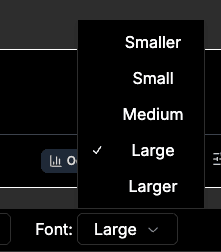
Adjust font sizes for better readability. Choose from small, medium, large, or extra-large text to match your preferences.

Theme controls allow you to switch between light and dark modes, plus access additional theme options.
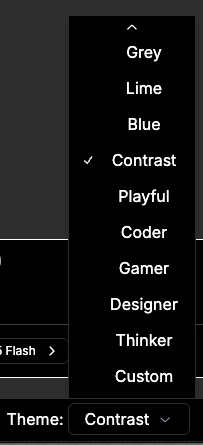
Choose from multiple theme options including system default, light mode, dark mode, and additional color schemes.
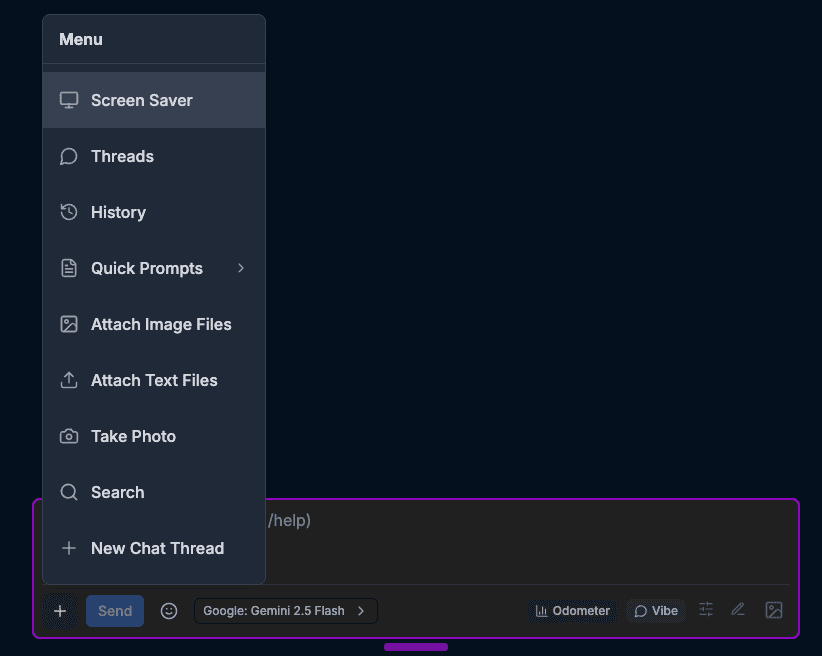
The mobile-friendly navigation menu provides easy access to all features on smaller screens with touch-optimized controls.
Resources
AI Providers
Support for many AI providers and AI models is planned
Modern Stack
Built with the latest technologies for performance and developer experience.
Special AI Features
Advanced capabilities built for AI-first development
Asynchronous Workflows
Built-in support for long-running AI operations and background processing
Multi-Agent Architecture
Orchestrate multiple AI agents with communication and coordination patterns
Real-time Collaboration
Live collaboration features with Supabase real-time subscriptions and Google Pub Sub messaging